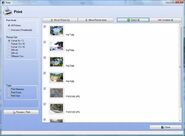Slideshow Software with Music and Text
Slideshow software for Windows 11 and 10 allows users to combine digital photographs and text, audio, and video elements to produce a presentation.Slideshow software for Windows 11 with music and text is a great way to organize and present information. A slideshow with music is used for a variety of purposes, from presenting a product or services to creating a digital portfolio. The use of music and text gives presentations an extra bit of excitement and interest. The use of music and text in a photo slideshow maker is incredibly impactful.
Music creates an atmosphere and emphasizes important points in a presentation. The use of text provide additional context, explain points, and enhance images in the slides. Text is also useful for summarizing and adding structure to a presentation. When choosing music and text for a photo slideshow with music, it is important to select pieces that are appropriate for the content. It is also important to remember that the photo slideshow maker should not be used only for entertainment.
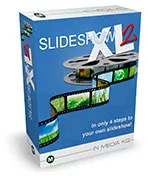
Benefits and Features of Our Slideshow Program
Features:
- Slideshow for PC, smart-TV, smartphones, tablets, DVD, CD, SVCD or VCD
- Create a slideshow for YouTube, video portals, or social media sites
- Create HTML galleries for websites
- Build your own screensaver with your photos
- Adding Audios directly from your Audio-CD, also MP3's
- More than 170 different slide effects
- Unlimited number of pictures
- Including image editing
- Over 50 effects for pictures
- Print of photo albums
- Manage several slideshows
- The easiest way for archiving your pictures together with your personal notes (e.g. holiday1, holiday2...)
- Very easy handling, optimal for beginners!
- Create HTML webpages with your images and upload them to the internet
- NEW! Animated slideshows for webpages
- NEW! Slideshows for android phones and mobile phones
- NEW! Slideshow for iPhone© and iPad©
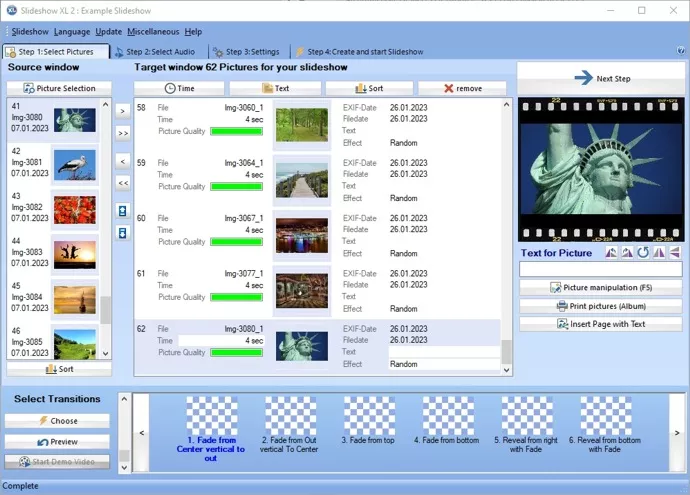
Screenshot: Slideshow Software
Screenshots Slideshow Program:
Slideshow Software for Smart-TV, Smartphones, PC, Tablets, Video Portals, VCD, HTML for Websites, TV, DVD, CD-ROM or SVCD
Helpful slideshow program with output for all popular media devicesMusic and text should never be overused in a presentation, as this make it difficult to stay focused on the provided information. When create a slideshow with music and text, then plan out the best way to showcase the content. This will help ensure the presentation is cohesive and organized. The slideshow maker should not be rushed, as they should be given the time needed to be successful. Slideshow program Windows with music and text is a powerful tool for presenting information. The use of these elements adds an extra layer of interest and excitement to presentations. When creating a photo slideshow with music, plan out the content in order to ensure the presentation is successful. By properly using music and text, a photoshow is an effective way of presenting information.
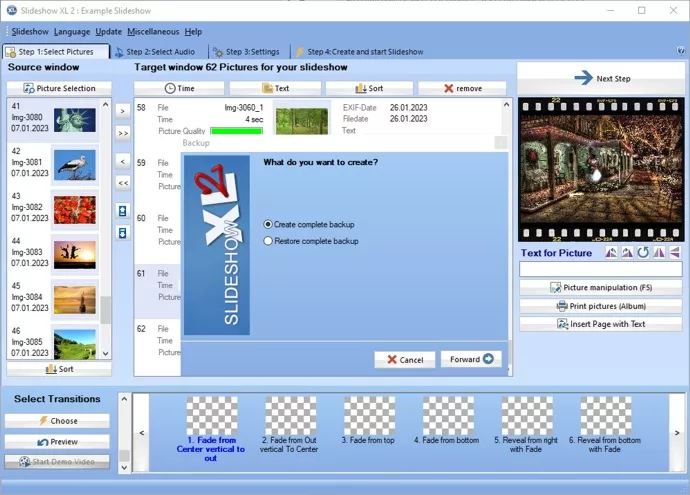
Screenshot: Slideshow Maker
Slideshow Software: Key Features, Pros and Cons
Here are the features that distinguish Slideshow XL 2:Key Features - Slideshow Software:
- Choose from an impressive selection of over 170 stunning transition effects.
- Create opening and closing credits and add subtitles if desired.
- Generate photo shows accompanied by music or live commentary via a microphone.
- Even beginners will find it intuitively easy to use.
- Supports all common output formats, including computers, Smart TVs, websites, smartphones, and video portals.
- Intuitive slideshow software that doesn't require extensive training.
Pros - Slideshow Software:
- Add subtitles to each image if needed.
- Integrated image editing features to optimize photos in the slideshow.
- Utilize impressive features to create vibrant and engaging photo shows.
- Use drag-and-drop to easily select and add images and music.
- Create photo shows from entire folders for quick and impressive results.
- Easy operation, yet delivers professional results.
- Use a separate player to share or present photo shows.
- No limit on the number of images for your photo shows.
- Seamlessly insert music from audio CDs or your hard drive into the slideshow.
- Create creative photo shows with transitions, effects, music, or commentary.
- A powerful slideshow software that doesn't require lengthy user manual reading.
- Extract images from videos.
Cons - Slideshow Software:
- The software is only compatible with the Windows operating system.
- There is no option for a dark user interface in the slideshow software.
Technical Specifications for Slideshow Software "Slideshow XL 2":
Product: Slideshow SoftwareWindows 11, 10, 8.1, 8, and 7
License: Free download
Download Size: 37.3 MB
Supported File Formats: MP4, MPEG, DVD, VCD, SVCD, DVD-Image, DivX, XviD, 3GP
Output Devices for Slideshows: Smart TVs, PCs, smartphones, tablets, DVDs, CDs, YouTube, video portals, screensavers, and social media portals
Thankfully, adding music and text to photo slideshow maker is a relatively simple task with the right slide show software. Here are the steps people need to take to add music and text to slides. First, users need to select photo slideshow program with the ability to add sound and text to their slides. Once you’ve selected a program, you’ll need to download and install it on computer. Once this program is installed, open the application and create the slide show you’d like to present. To add music, simply click the "Music" button in the toolbar and select the music files to use. People are able to also adjust the volume and fade settings of music to customize the sound. To add text, click the "Text" button in the toolbar and enter the text you wish to use. Users adjust the font and size of the text, and even add animation effects. Once people have finished, save their photo slideshow and they’re ready to go. With the right photo slideshow program, adding music and text to slides is a breeze.
Free download
Import Images in a Photo Slideshow Software for Windows 10
Importing images into a photo slideshow software allows to quickly and easily create a slideshow.Introduction - Photo Slideshow
A photo slideshow is an effective way to showcase pictures, videos, and other media for any occasion. Slideshow software for Windows 11 makes it easy to create effective presentations by allowing users to import images into their slideshow quickly and easily. In this guide, we will look at how to import images into photo slideshow software.
Step 1: Get the Images Ready for the Slideshow Maker
The first step in importing images into photo slideshow maker is to prepare the images. Make sure that the images are in a compatible format, such as JPG, GIF, or PNG. If people have photos in other formats, they may need to use a photo editing software to convert them into one of those file formats. Additionally, make sure the images are adequately sized for Windows 10 slideshow software. Check the software’s specifications for the ideal image size and resolution.
Step 2: Open the Photo Slideshow Software
Once users have prepared their images, open this slideshow software here. Most programs have a "New" or "Create" button to make a new presentation. Once you’ve created a new photoshow, begin importing images.
Step 3: Import the Images in the Photo Slideshow maker
Most Windows 10 slideshow software provides a few different ways to import images. The easiest way to do this is to click the "Import" button at the top of the program and select the images you want to import. Alternatively, many programs allow drag and drop images from computer’s desktop directly into the photoshow.
Step 4: Edit Images with the Slideshow Program
After you’ve imported the images, make some adjustments. Most photo slideshow software for Windows 11 allows users to rotate, crop, and edit images with basic photo editing tools. Additionally, they can also add text, animations, and other effects to images.
Step 5: Create a Slideshow - Preview and Save
People are able to preview the photoshow to make sure everything looks good. Once you’re satisfied with the results, save the presentation as a file on computer.
Conclusion for Slideshow maker
Importing images into Windows 11 slideshow software is a straightforward process. Just make sure that images are in a compatible format, and then follow the steps outlined in this guide. With a few simple clicks, people create a slideshow that will impress any audience.
Add Music to Slideshow with Music in Multiple Formats
Adding music and the ability to export slideshow with music presentations in popular formats provide a powerful and compelling way to deliver message to an audience.Adding music to export photoshow presentations has become increasingly popular in recent years. It provides a unique way for people to share their ideas and work with colleagues, friends, and family. Music is used to enhance slide presentations in ways that would otherwise be impossible. It makes presentations dynamic, engaging, and memorable. There are many different ways to export music from these presentations. One of the most popular ways is to export it as an audio file, such as an MP3 or WAV. This allows for the presentation to be used in a variety of contexts, such as being uploaded to a streaming service or being shared with a remote audience. Making a photoshow with Windows 11 slideshow software is a great way to add a professional touch to presentations, or to show off vacation photos. The audio file can also be used in other programs, such as video or animation software, or it is edited in an audio editor. Another popular format for exporting music from slide presentations is as a video file. This is done by recording the screen while playing the presentation, or by recording the audio output of the presentation and then converting it into a video file.
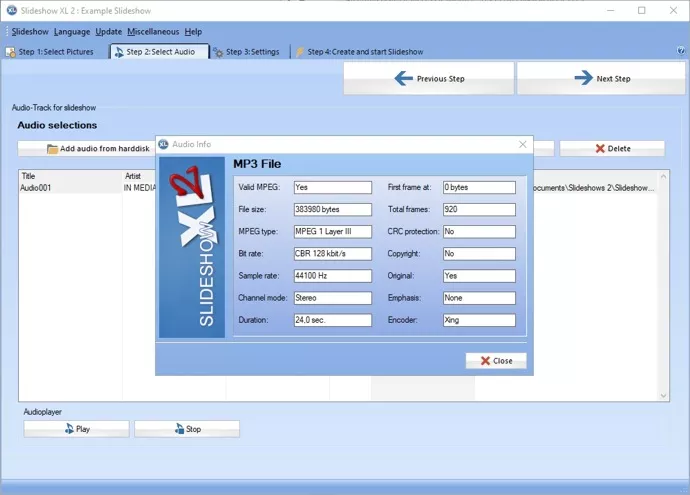
Screenshot: Slideshow Program
Slideshow software allows users to arrange the items in the desired order simply by dragging and dropping. This allows the presentation to be used in a variety of contexts, such as being uploaded to YouTube or being shared with a remote audience. Yet another popular way to export music from these presentations is as an animated GIF. This method involves recording the presentation as an animated GIF. The resulting file is then used in a variety of contexts, such as being shared on social media, being inserted into a website, or being used as part of an email campaign. No matter which format is chosen to export music from slide presentations, ensure that the audio quality remains high. If the audio quality is low, it reduces the overall impact of the presentation. Proper compression techniques should be used to ensure that the file size remains small, while the audio quality remains high. Overall, adding music to export photoshow presentations is a great way to make presentations more dynamic and engaging. With the right tools and techniques, users easily export music from these presentations in a variety of formats, ensuring that they remain engaging and memorable.
Most photo slideshow software allows exporting in different formats, including popular audio formats such as MP3 and WAV. Add music to this slideshow with music by importing an audio file and setting it as the background or transition music. Users also use an audio editor to adjust the volume, fade in and out, or add other effects. Additionally, many programs allow adding narration or voiceover to photoshow. Finally, people also add music from online royalty-free music libraries.
Short user manual for the slideshow software
- Choose slideshow software that best meets your needs.
- Gather images, videos, audio clips, and other content for the slideshow.
- Import media into the slideshow software.
- Arrange content into a photoshow format.
- Add slide effects, transitions, backgrounds, and other elements.
- Use text to enhance the presentation and add clarity.
- Adjust the settings for the presentation to your preferences.
- Preview and test the photoshow for quality and accuracy.
- Export the final product in the desired format.
- Share the completed photoshow with others.
Make a Slideshow with Music with this Slideshow Software
Creating a photoshow with a slideshow software is a great way to bring photos and videos to life.Slideshow software helps users to quickly and easily create impressive multimedia photoshow that is shared with friends and family. The first step in creating a presentation is to select slideshow software. There are many options available, from free online programs to professional slideshow software. Choose the program that best fits the needs and budget. Begin by selecting photos, videos, and other media for photoshow. People are able to add images, music, and text to vary the look, feel, and message of the presentation. When users are ready, arrange their presentation in the order they want it to be displayed. Next, adjust the basic settings of the photoshow. This includes adjusting the timing of each slide, adding transitions between slides, and editing the text and audio. People are able to choose a background, add narration, and add captions to each slide.
Finally, create a slideshow. Most slideshow software provides a preview option so users see what their presentation will look like before then save it. If you are happy with the results, choose to save the presentation to DVD, or share the finished product online. Creating a presentation with slideshow software is easy and is a great way to showcase special memories or to make an impressive presentation for the next meeting. With a few simple steps, users quickly make a professional-looking presentation that will impress audience.
Technical Data for this Slideshow Software:
- Media output formats: Smart-TV, DVD, CD, PC, smartphones, tablets, VCD, SVCD, YouTube, video portals, social media portals, HTML galleries for websites, screensavers for Windows PC
- Create videos in the formats: DVD-Image, 3GP, HTML, MP4, FLV, DivX, XviD, SVCD, VCD
- Operating system for the software: Windows 10, Windows 11, Windows 8.1, Windows 8, Windows 7 and Windows XP
Licenses: This software uses code of FFmpeg licensed under the LGPLv2.1.